My friend Dora, from peppylady, was wondering about putting photos ono a thumb drive, so I put this together for her and anyone else who might want to know.
Please note that I am working on a PC laptop (not a Mac) and running Windows 10.
Thumb drive also applies to flashdrive, usb stick, or anything else you might call these little information carriers. They also hold movies, lots of movies :)
open the "pictures" folder on your computer
locate the little folder icon in the top corner, unless yours is located somewhere else
click on that to create a new folder which you then label 'thumb drive' or anything else you want to call it as long as you remember what you called it.
have your empty thumb drive ready, I like these tiny little ones
this is what the other side looks like, this one is a 32GB size, holds HEAPS!
plug it into the usb port on your laptop, not all laptops have the usb ports on the left hand side. (If you have a desktop I don't know where you would plug it in, but you should have a usb port somewhere)
this screen appears where your pictures folder was
at the top you can see the thumb drive is now called USB drive D.
on the menu down the left hand side click on "pictures"
to get your pictures page back. Find the picture you want to transfer and hover the cursor so the background is highlighted
to select more than one picture at a time, keep the cursor on the first one then hold down your control key while you hover over other pictures you want to transfer
when you have selected your pictures and they are all highlighted, keep the cursor on the last one and you can release the control keyand right click your mouse or mousepad if you have a laptop
to get this menu. hover over "Send to" (hover, do not click) and another menu appears
there at the bottom is your USB Drive D Click on that,
and a pop up window appears with the progress as your photos load onto your thumb drive
when the progress is finished, unplug your thumb drive
and close down the pictures folder so all you have is your chosen "desktop background" picture, or nothing if you don't have a picture there. Mine is a photo of our Glenelg Beach taken by "no-one"
now plug your thumb drive back in
and here is the menu of photos you loaded, double click on the first one to see it
on the right hand side of your screen, right near the edge, is a small arrow, only visible once you hover your cursor there
it should say "next", click on that to see
your fourth photo (I had five but seem to have missed one)when there are no more photos to view the arrow disappears
I hope I have made this simple enough, I'm sure there are other methods, some faster, with shortcuts, but I think step-by-step is best when first learning to do something.




















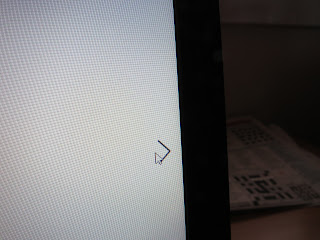








Thank you. It is slightly different to the way I copy images, but the instructions are clear.
ReplyDeleteElephant's Child; thank you, I was hoping the were clear.
DeleteProbably something I should do. Thanks for the well done tutorial. I have Windows 7 so I guess it will be a bit different.
ReplyDeleteArkansas Patti; it's the same way I did them when I had Windows 7.
DeleteYes, that is clear. It is annoying that Windows photo downloader no longer makes and sorts to daily folders when downloading from a camera.
ReplyDeleteAndrew; that is annoying, I agree, more work for us to do.
DeleteI got half way through this then I realized that is one reason I keep Mrs. C! (Actually she keeps me and I am damn lucky for it).
ReplyDeletejoeh; so Mrs C does this for you? She's a keeper :)
DeleteThank you, that is clear. Sweetie has photos on his phone that he wants to save to a thumb drive, so i might have to send the pictures to my laptop first and then do this.
ReplyDeletemessymimi; that's probably a good idea. I have no clue how to save photos from a phone.
DeleteYou have done well explaining that..you put a lot of work and thought into it..
ReplyDeleteMargaret D; wasn't too much work, just took a bit of time.
DeleteYou are clever. I'll get my tech guy to look at this for me. Thanx.
ReplyDeleteGod bless.
Victor SE Moubarak; thank you.
DeleteWell done River, very detailed and easy to follow. I know how to do it but many don't.
ReplyDeleteXO
WWW
WWW; it really is easy, like most things, do it a few times and it becomes easier.
DeleteA great informational. I have sons but because of Covid they can't come and help me. Just need to work out how to send photos from my phone to laptop and I'm in business!!
ReplyDeletesparklingmerlot; welcome to drifting. Can your sons send you a step-by-step to get your photos from your phone to your laptop?
DeleteRemembering the name is a good idea ;-)
ReplyDeleteFunny, we have ScanDisk, too. And a Henry, of course!
I really, by my full heart hate Laptops! In "emergency" I use mine - with a mouse.
Other I have a PC and two large monitors. (Got those at work and once you get used to that anything else is crap).
And the laptop drives me nuts.
I wanted to "save money" and bought it in Perth. Duuuuh. Australian keyboard. Of course, didn´t think about that.
Click the "Y", get the "Z"... cruise around with your eyes and fingers to find the letter you want. "@"??? How again?
Care for a Lenovo, I send it over (haha, "Corinna", I cannot send anything over... plus, you have one, a laptop).
I do it differently, btw. I put my SD-card in a "hama"-stick and it opens just like that (PC and Laptop). Then Strg A, Strg X, choose the folder you want, Strg V and... that´s it.
I´m old, LOL. Not such "fancy" ways!
Iris Flavia; I once had a desktop, but here I just don't have room for one, so I have the laptop, which is easier to carry to my daughter's house if I have trouble with something, although I don't need to do that anymore. I have a mouse I can use with the laptop, but I prefer the keypad. I don't know what a "hama"-stick is, maybe you can post about that and how it works? You are NOT old.
Delete